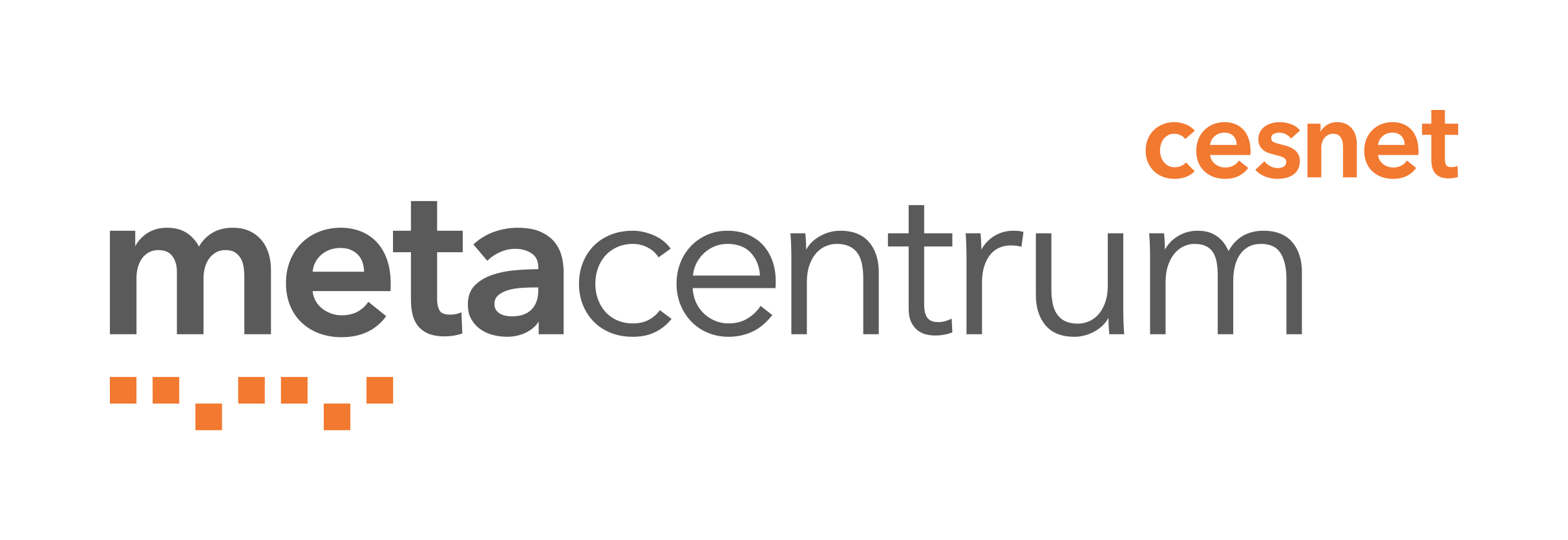EUAsia VO
How to join EUAsiaGrid audioconference room.
If you have already been using SJphone (or any different VoIP client - please, do not use Netmeeting, also is impossible to use Skype), just see How to join real conference room. If not, please use our tutorial. It is possible to run SJphone under Linux, Windows and Mac OS. Tutorial is designed under both Linux and Windows. Linux version is available there. Mac OS version could be analogical. To learn more about SJphone, please see SJphone user guide.
- How to begin.
- How to insert your data into SJphone.
- How to try your connection and to call.
- How to join test conference room.
- How to join real conference room.
How to begin
It is strongly recommended to have Windows XP sp2 or Windows 2000 sp4 to run SJphone. Very first step is to download SJphone, please, go to http://sjphone.org/sjp.html and download the latest possible version (SJphone for MS Windows XPsp2, v.1.65.377a, 20.03.07) and install it.You must have administration rights for installing, if you are not sure whether you have it, please contact your administrator.
Then you have to setup your audio with Audio wizard. Please, follow the instructions that can be seen at the screenshots.







How to insert your data into SJphone.
Press "Menu" button and in the list press "Options". Choose "User Information" tab. Then fill your name and e-mail. Name could be your first name, second name or nickname, but should be same as your name in your
Jabber account. It is good for better identification -
this name will be seen during conference as your nickname.


Then in "Options" choose "Audio" tab and untick choice "Automatically adjust microphone volume" for the communication sounds better.

How to try your connection and to call.
Next step is to try your connection, to insert "sip:950012799@cesnet.cz" number, as you see on the picture bellow. You can use your keyboard for typing numbers.

Then press small blue phone and you will call phone number. You will hear dialing a phone number and if everything runs properly, you will hear an English - speaking voice and echo - every word you say to microphone, you will hear in headphones.
By pressing small red phone you will end this call.

How to join test conference room.
The conference takes place in the conference room. Our user support section prepared for you two rooms for conferencing. First room
is designed for you - to test how it works, to try to connect to conference room before
real conference. It is recommended for you to arrange some meeting with your colleague from
EUAsiaGrid to assure that everything runs properly - you could speak to each other.
To enter to this first conference room, you will call "sip:950088701@cesnet.cz", you will hear dialing a phone number and ringing,
then an English - speaking voice will ask you for a PIN and you will insert it. PIN is "701" and then press "#" for confirmation.
Voice will announce you that you are in conference room, ask you for a name and tell you number of people in room.
Also you will hear somebody else, who will be in
this room at same time as you.
To mute your microphone, please press button "MUTE" on the left side, to regulate volume and volume of your microphones, please use left bar above this buttons.


How to join real conference room.
This second conference room is used for real conferencing. Previous room and phone numbers serve simply to test your connection and audio devices. In this room all conferences will take place. To join this conference room just insert "sip:950087802@cesnet.cz" - and press small blue phone.
You will hear dialing a phone number and ringing. Voice ask you for a PIN. PIN you will get from mail,
which will be send you before first conference. You will fill it in and press #. You can use your keyboard or small keyboard, which you see in SJphone.
Then you will hear announcement of joining to conference and voice ask you for your name and tell you number of people in room. Now you could speak with them.
Finally you could hang up with pressing small red phone.

In case of any problems, please, contact our user support section.